There are two ways to create Posts.
- Using explorer.land's user dashboard
- Using the Story Mapping App on your mobile phone
In this chapter, we will go through the first option. For more information on how to use the Story Mapping App, please visit the Story Mapping App section.
Creating a Post (using the user dashboard interface)
On your user dashboard, open the Project you want to edit.
Navigate to Posts ①.
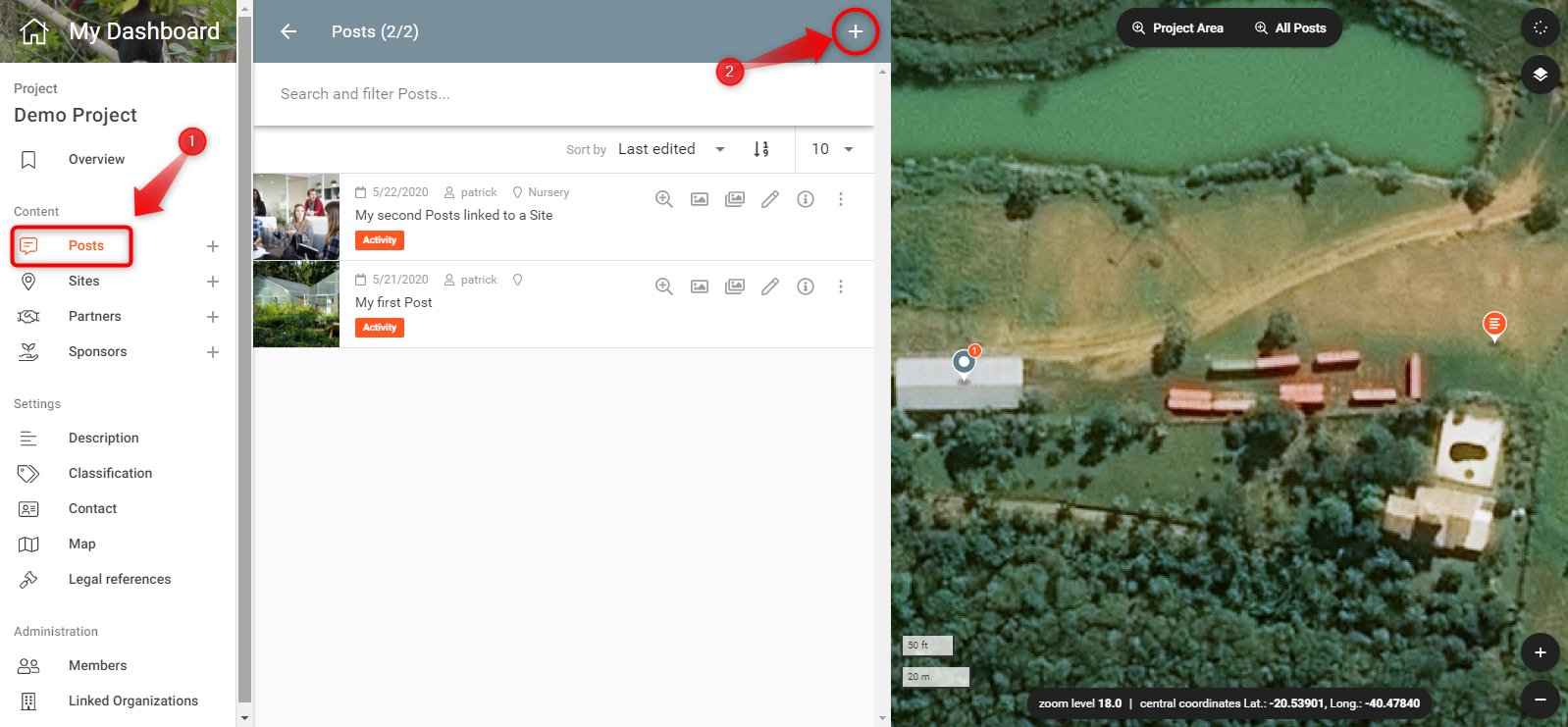
To create a Post, click on the plus icon in the top right corner of the Post list ②.
Note: You can also create a new Post directly from the content menu by clicking on the plus icon on the right of the Posts menu item.

A form will open. Fill out the fields. Notice that some are mandatory and have to be filled out before saving the Project.
Title
Choose a title for your Post.
Summary
Explain within a few sentences what the Post is about. This text will appear in different previews, such as cards in NEWS lists or popups on the map.
Post
This is the main body of the Post. You can use markdown formatting to improve your text structure.
Date
Use this field to indicate the date of the episode you are reporting.
Note: The Date field does not correspond to the creation or publication dates of the Post. These values will be set automatically.
Content type
Indicate which type of content you are posting about. Use Activity if you are reporting about some past happening (e.g. workshop, reforestation activity, etc) or Announcement to announce news about the project or individual sites. Other options are Fauna observation, Flora observation, Alert and Sponsoring.
Header image
Upload an image which will serve in the header of the different visualizations of the content. Use an image in the "landscape" orientation.
Post Gallery
Upload several photos related to the content you are posting about. Please refer to the Post Gallery section for more instructions on how to work with the Post galleries.
Location
In case you want to geolocate your Post, indicate here where it is located. A more detailed explanation of how to do this is explained in the Geolocating Posts section.
Advanced options
Currently, under Advanced options, it is possible to link a Post to one or more Sponsors. By doing this, the Post will appear in the NEWS section of the respective Sponsor pages. Read more about this here.
Save the post as a draft or publish it directly by clicking on the "SAVE AS DRAFT" or "PUBLISH POST" buttons, respectively.