One important feature of the Sponsor Presentation Module is the possibility to link Contributions to Sites. This allows project managers to show which Sites were benefited in which way by a certain Contribution.
Linking Contributions to Sites
To link a Contribution to a Site, go to the Contribution list and select the Contribution entry you want to link to one or more Sites. In the context menu on the right, select Link to Site.
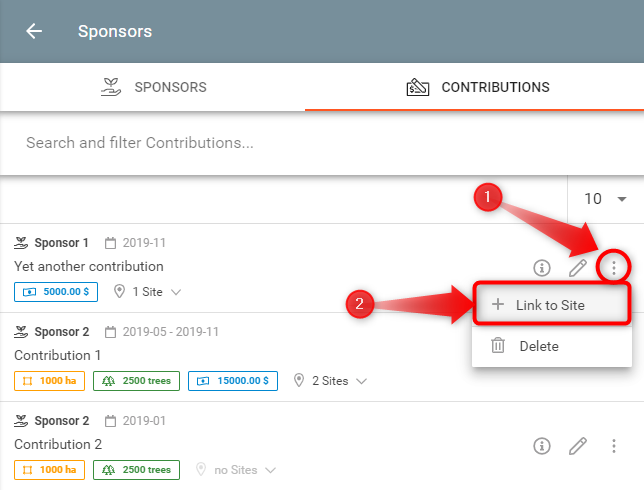
A form will open.
The top section shows which Contribution was selected.
Select the Site you want to link the Contribution to by starting to type it in the field and/or selecting it from the dropdown list.
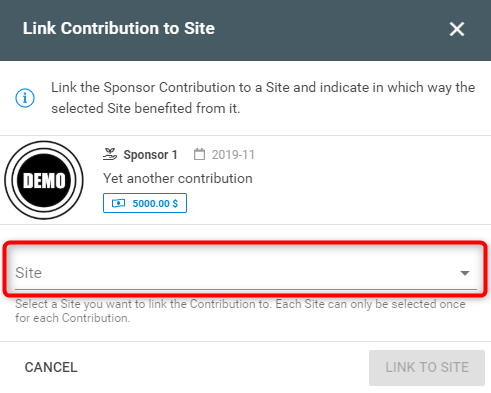
As soon as you have selected a Site, the form will extend.
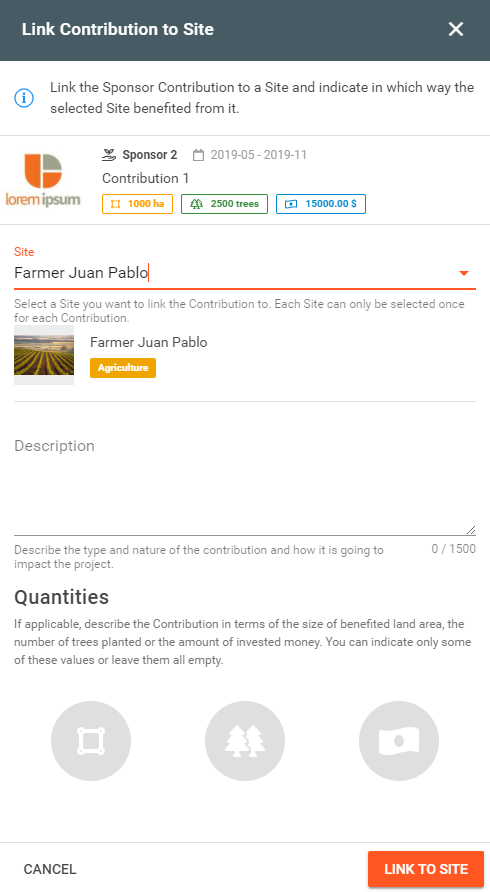
Below the selection field, you will see the Site details (Header image, name and category). If you have selected the desired Site, you can proceed with filling out the remaining fields. Else, select another Site from the dropdown list.
Description
Indicate in which way the Contribution benefited the selected Site.
Quantities
Indicate in which way the Contribution benefited the selected Site in terms of size of benefited land area, number of trees or/and amount of invested money.
Conclude by clicking on Link to Site.
The freshly added Site link will be available for further editing in the Site list of each Contribution entry.