Project Center
The Project center is a point which indicates what the formal center of the Project area is. Amongst others, it is used to show the Project's position on a global map, e.g. on the Organization's page.
When creating a Project, the center is calculated automatically based on the published Sites or, in case no Sites are published, on the Project's selected country.
However, should you want to set the Project center by hand, it is possible to switch from the automatic to the manual mode.
Automatic Project center
When you are creating a new Project, its center point will be automatically generated from the moment you fill in the information indicating the country where the Project is located.
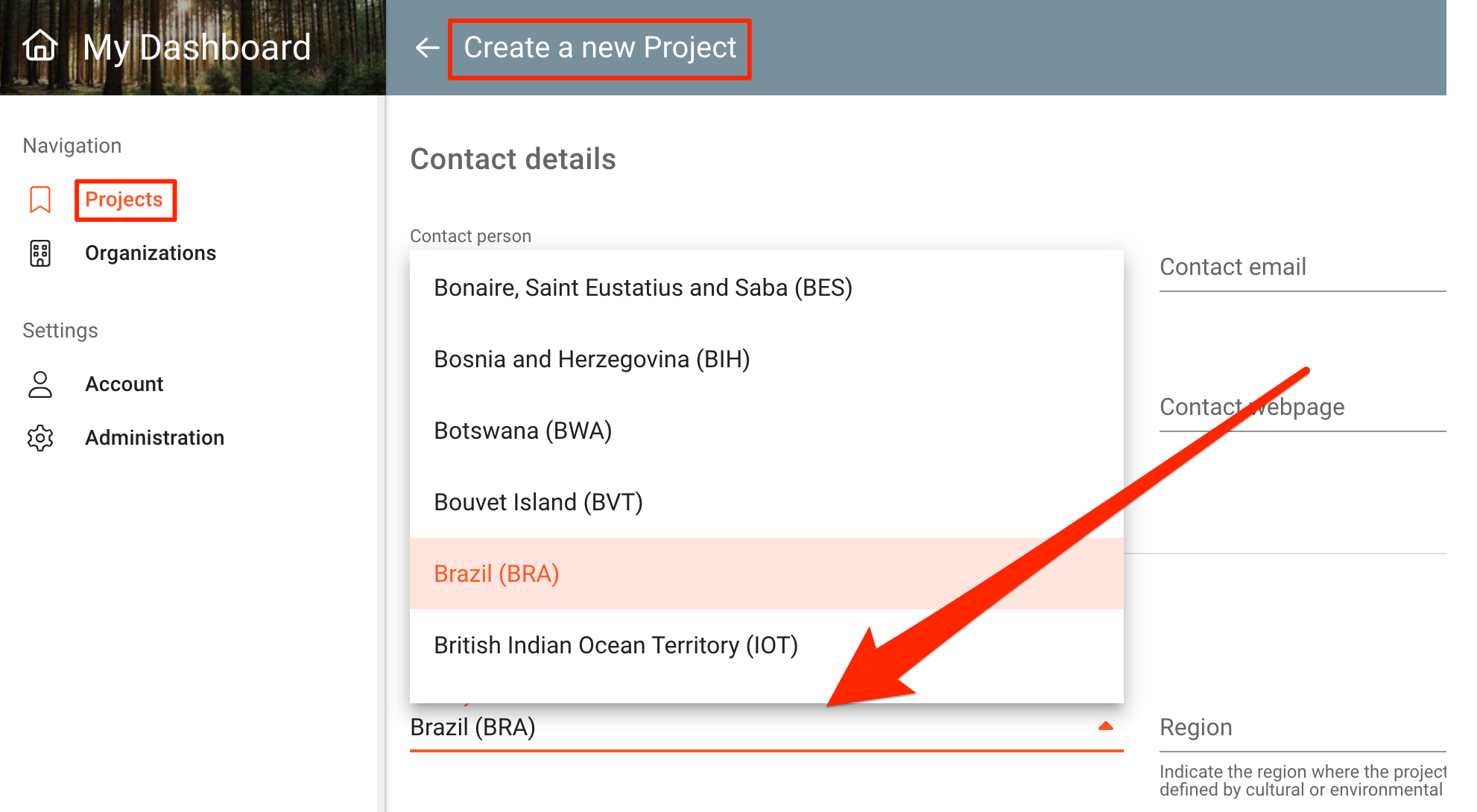
Before you add any Sites, the Project center is calculated based on your selected country.

Automatic Project center after creating Sites
As soon as you create the first Site, the Project center will be automatically recalculated.
To see where your Project center will be after creating one, or multiple Sites, navigate to the Project management panel and select “Geography” on the menu on the left. This will open the Geography management page.
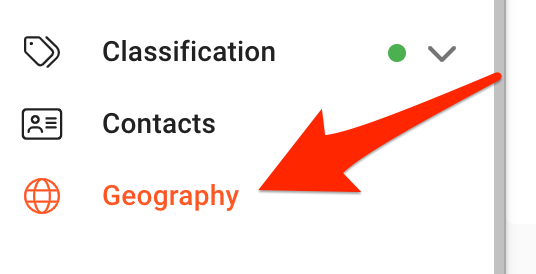
On the Geography management page you will see that the Project center is in the middle of the area bounded by all the created Sites.
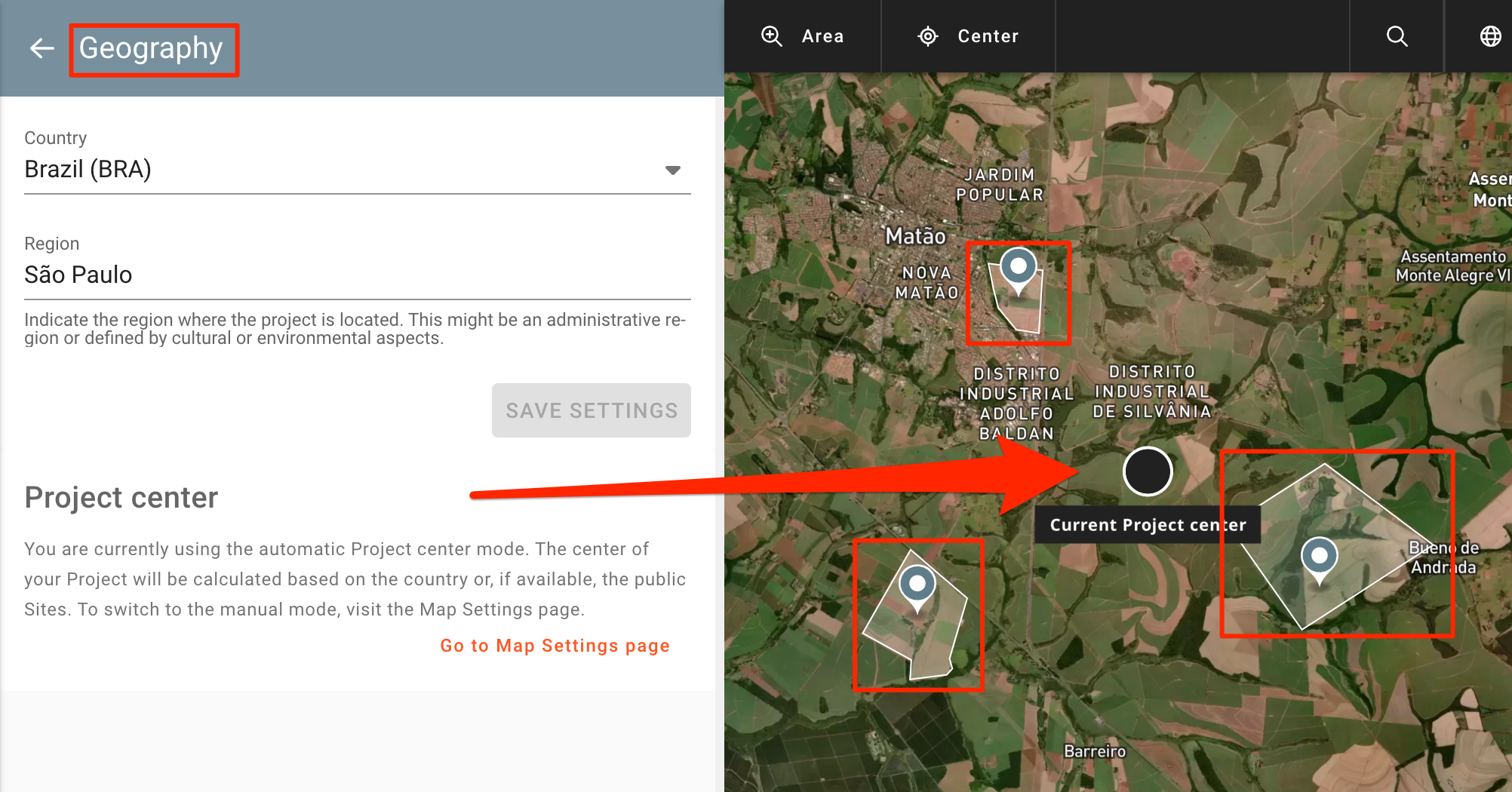
Note: only published Sites which belong to the Project area, meaning, that are included on the standard view of your Project, are considered in the calculation.
Manual Project center
Although the automatic functionality simplifies the platform’s usage, you might still want to have your Project center show up on a specific spot.
For that you can switch from the automatic to the manual mode. This allows setting the Project center independently of the Site’s locations, which might be important if you have widespread Sites or, for instance, just want to set the Project’s headquarters as the Project center.
How to set the Project center manually
Navigate to the Project management panel and select “Map” on the menu on the left. This will open the Map Settings page.
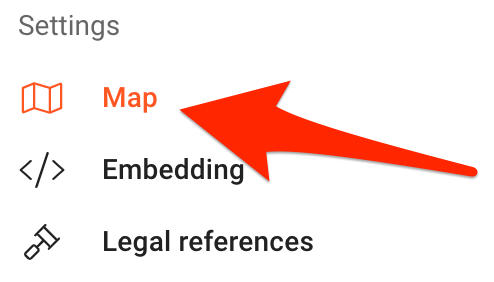
On the Map Settings page select the "Manual" mode and save the settings.

Click on the "Go to Geography page" button. This will take you to the Geography management page, where a new user interface will show up on the map.

Choose the new Project center by clicking the spot on the map where you want to have it.
Conclude by clicking on the “Save” button, or discard changes by using the “Cancel” button.
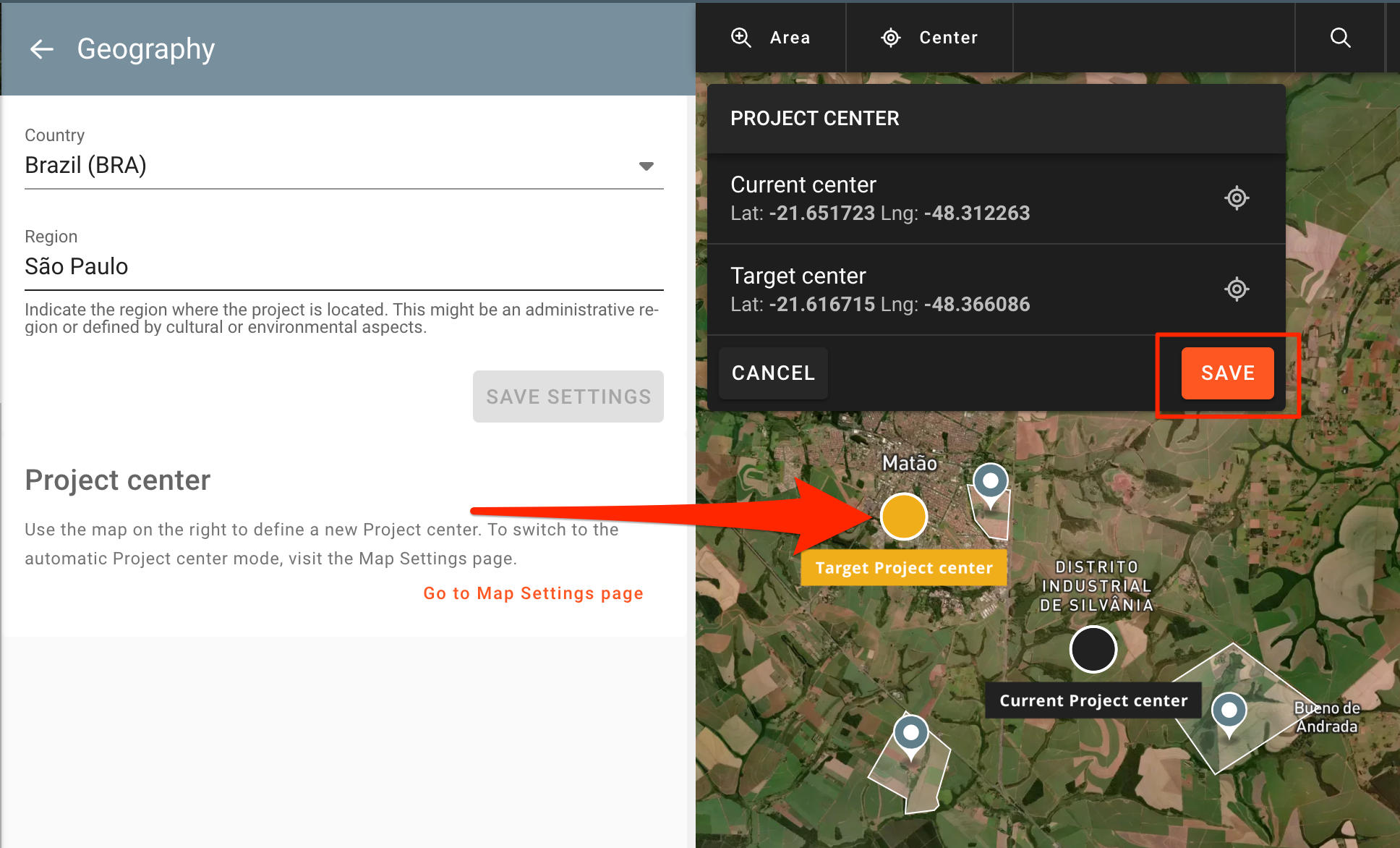
To switch back to the automatic mode, just go back to the Map Settings page and select “Automatic”.
Conclude by clicking on the “Save Settings” button, or discard changes by using the “Cancel” button.
