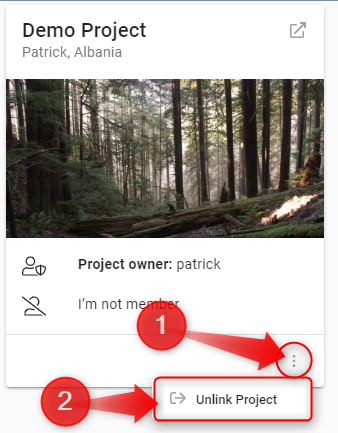If one or more institutions associated in some way to your project have created an Organization on explorer.land, then it is possible to link them to the Project. This will make the Project to appear on the Organization's page. In addition, you can decide adding the Linked Organization to the Stakeholders list of your Project.
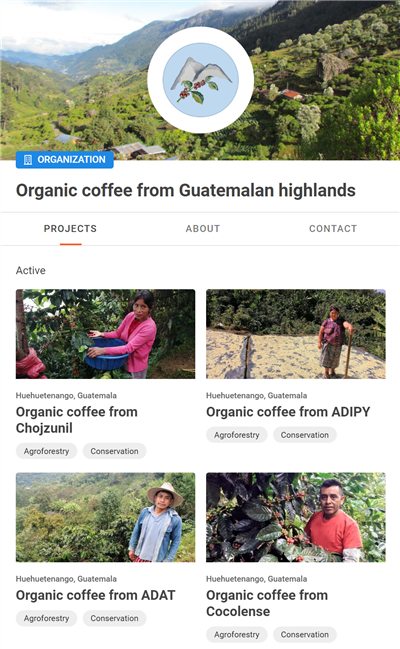
Linking a new Organization
Navigate to the Project panel and select the Linked Organizations item in the Administration section of your menu ①. Next, click on the Link button in the top right corner to link a new Organization ②.
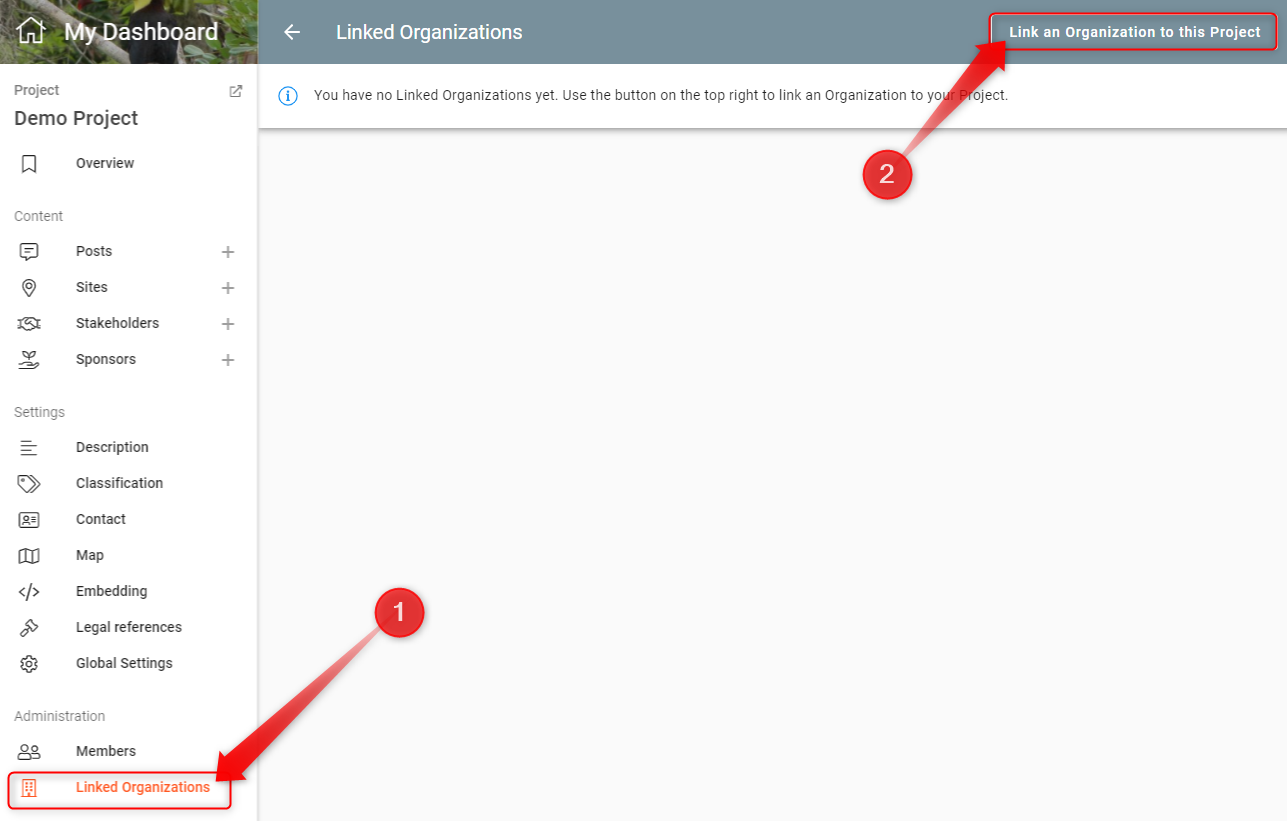
A search field will appear ③. Start typing the name of the Organization you wish to link to the Project. While typing, results start to appear. In case there are no results, the organization you are searching for most probably does not have an entry on explorer.land
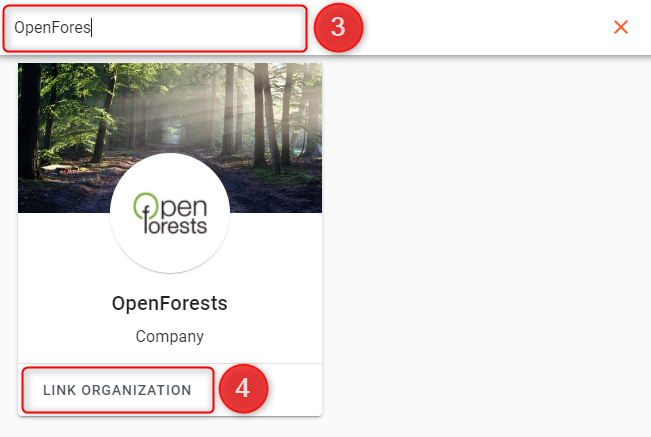
Click the Link Organization button of the chosen Organization to link it to the Project.
If you are a member of the selected Organization, the linkage will be immediately active. If not, members of the Organization will need to authorize the procedure.
Authorization required if you are not an Organization's member
If you are not a member of the Organization, you will have to request an authorization for linking it. A popup will warn you about this.
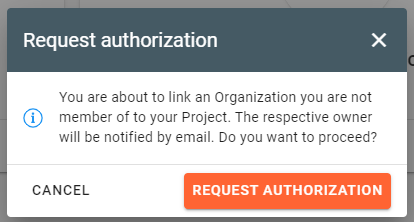
By confirming the request, an email is sent to the owner of the Organization. The Organization will show up on your Linked Organizations list, but the linkage will still not be active. An info box shows the request status.
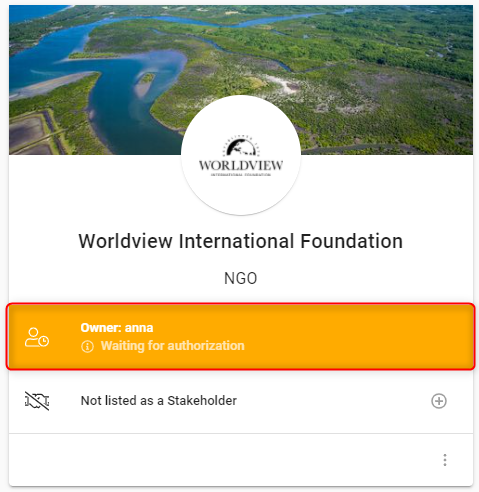
Once the linking action has been authorized by an Organization's member, the info box disappears and the linkage is active. If it was declined, the Organization is unlinked from the Project and the entry removed from the list.
Unlinking an Organization
To unlink an Organization from your Project, select the Unlink Organization option from the drop-down menu as shown in the next image.
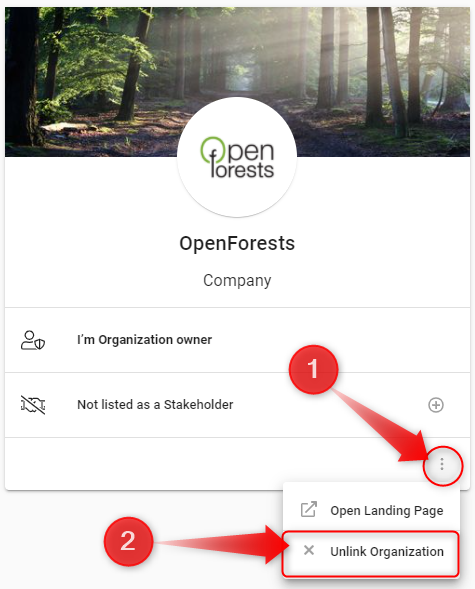
On the Organization side
Authorizing the link to a Project
When an Organization has been linked to a Project and needs authorization, a notification will appear on the respective Linked Project entry in the Organization's administration panel.
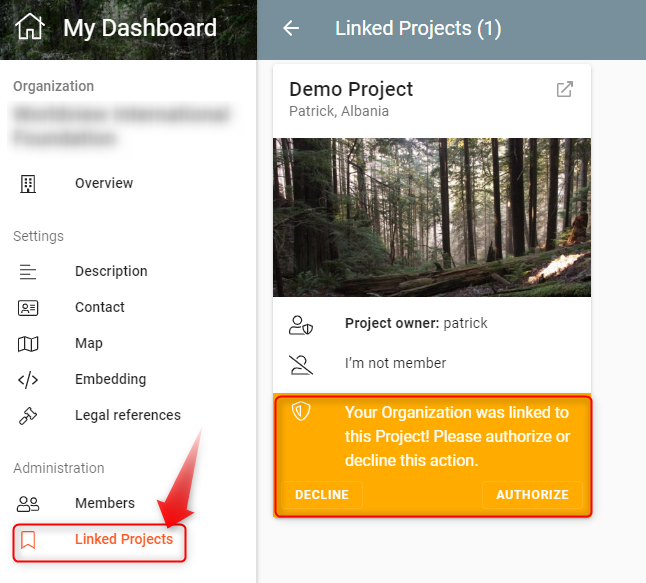
As a member of the Organization, you are entitled to decline or authorize the action. As soon as the request was accepted, the Project will show up on your Organization's landing page.
Note: The Project needs to be public to appear listed on the Organization's page.
Unlinking a Project
To unlink a Project from your Organization, select the Unlink Project option from the drop-down menu of the selected Project entry.