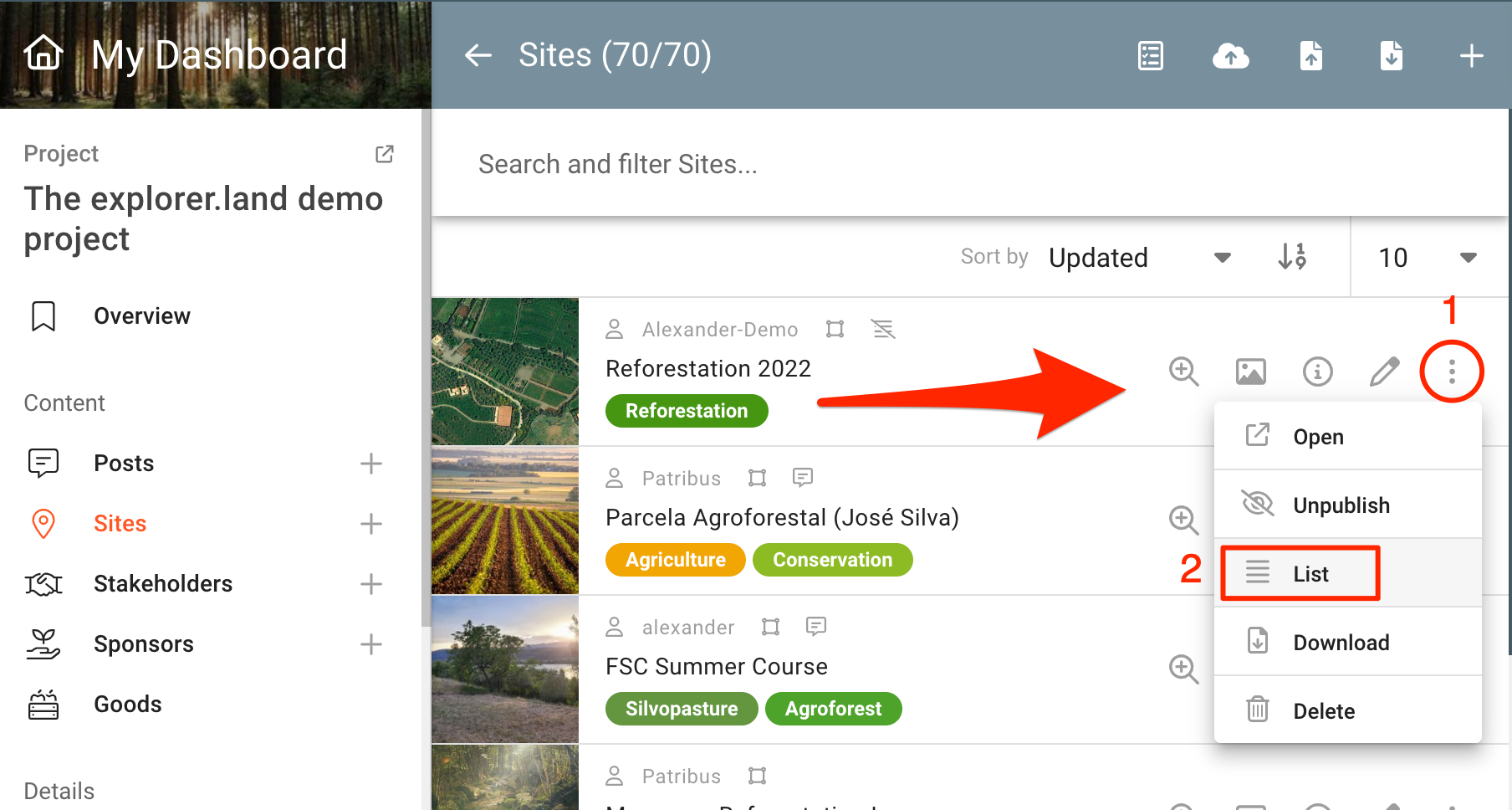The Unlisting Sites feature enables you to have any of your published Sites not listed on your Project's map, making them invisible to whoever visits the Project's main page.
This is useful when you only want to show a particular Site to a restricted number of people.
How to start Unlisting Sites
To start Unlisting Sites on your Project you must first request our Support Team support@openforests.com to activate this feature on your Project Plan.
Once it is active, navigate to the Project Management Panel and select “Sites” on the menu on the left. This will open the Sites management page.

On the Sites management page choose the Site you wish to Unlist, click on the "three dots" icon (1) on the right and select "Unlist" (2) on the dropdown menu.
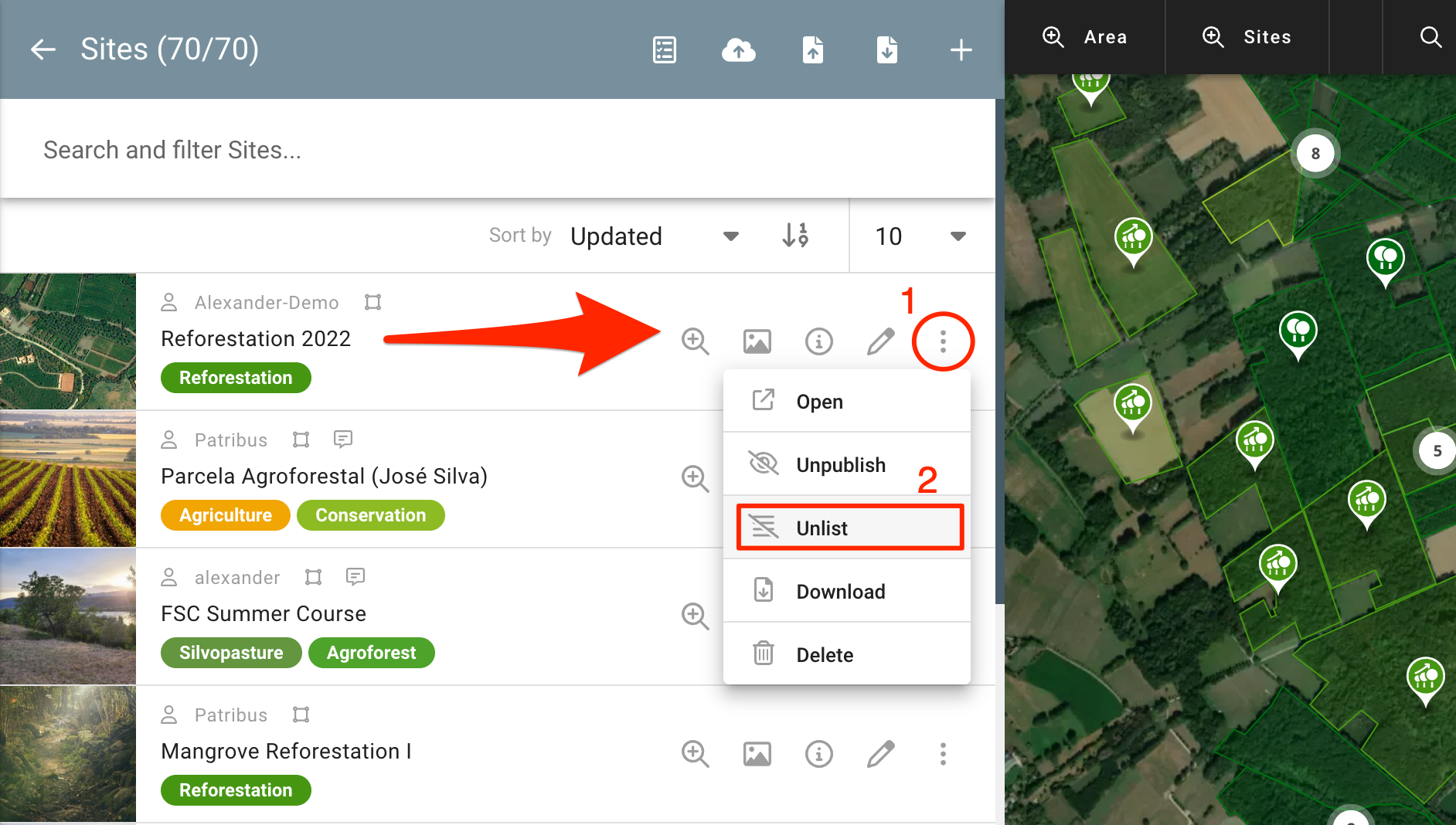
Once you select this option, a new icon will appear on that Site's information panel, indicating it is not listed anymore. This enables you to easily scroll through your Sites management page and see which ones are Unlisted.

When you go back to your Project's home page, you will notice that the Unlisted Site is no longer visible on the main map.
How to share an Unlisted Site
To share an Unlisted site, go back to the Sites management page, click on the "three dots" icon (1) of the Unlisted Site you wish to share and select "Open" (2) on the dropdown menu. This will open another tab on your browser with that specific Site's page.

On the specific Site's page, just copy the URL and now you can send it (via email, message, etc.) to whomever you wish to share the Site with.

How to List back a Site
If you want to make a previously Unlisted Site visible again to everyone who visits your Project's page you can List it back. On the Sites management page, click on the "three dots" icon (1) of the relevant Unlisted Site and select "List" (2) on the dropdown menu.